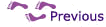Having finished shopping, proceed to the checkout. This means that, like in a shop, you can decide at any time that you have enough in your basket. The appropriate button is often at the top or bottom of the screen.

This brings you to a screen where all your chosen purchases can be reviewed. This lets you take things back out of your basket, ask for multiple copies of the same thing, etc.

Clicking on the ‘Proceed to checkout’ button on the right brings you to the first part of the checkout, where you sign in. This signing-in process allows Amazon to create a user account. This only needs to be done once; in the future Amazon will ‘remember’ who you are, so that you do not have to fill in your details again.
Step 7: Enter name and address
The precise details of the signing-in or ‘registration’ process are different from one online shop to the next. Basically, the shop needs to know where to send the goods that you buy, and it needs to check that the credit card you use for payment actually belongs to you.

Any online shop will ask for an e-mail address. This is where a confirmation e-mail will be sent, telling you that your order has been received.

In common with any other mail order process, a delivery address is required, so that Amazon knows where to send the goods. It may be worthwhile to use a work address, since parcels often do not fit through letter-boxes, leading to delays if no-one is at home.
Most online shops expect you to enter a postcode, and for many this address field is mandatory. However, a ‘fake’ value such as ‘none’ is usually sufficient.